How to Setup Environment for RSelenium on Windows 10
from RSelenium vignette, RPubs, and Docker GitHub
RSelenium moved to using Docker, which allows to standardize package behavior across operating systems, and therefore remove all concomitant issues.
Download and Install
- Docker, an environment to run Selenium server.
- TightVNC, a viewer to observe the result of RSelenium navigation commands.
Setup Docker to work with Selenium
- Enable hardware virtualization. It is sufficient to enable it in BIOS, and subsequent steps are unnecessary.
If you don’t have it enabled, Docker will throw the following error:
This computer doesn't have VT-X/AMD-v enabled. Enabling it in the BIOS is mandatory. - Save this json file as
latest.jsoninto/Users/{user}/.docker/machine/cache/.
Upon starting, Docker will downloadboot2docker.iso.
Without it, you most likely will see the following error upon Docker launch:No default Boot2Docker ISO found locally, downloading the latest release... -
Start
Docker Quickstart Terminal. You should see a console prompt similar to this one:
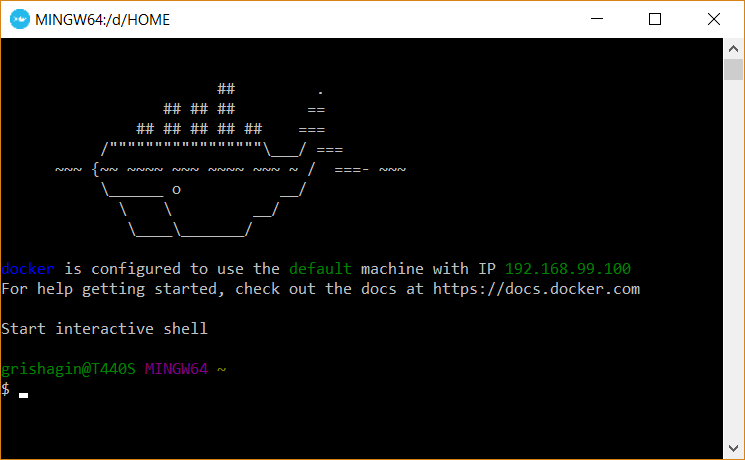
- In Docker Terminal run the following commands:
$ docker pull selenium/standalone-chrome $ docker run -d -p 4445:4444 selenium/standalone-chromeA full list of Selenium Docker images is available here.
- Alternatively, for debug mode (to enable viewing results of RSelenium navigation) use:
$ docker pull selenium/standalone-chrome-debug $ docker run -d -p 5901:5900 -p 4445:4444 selenium/standalone-chrome-debugThen start the
TightVNC.
In the prompt, enter192.168.99.100:5901asRemote Host:and clickConnect.
In the next window entersecretasPassword:.
The result of all RSelenium navigation commands can be seen in this window.
Connect R Session to Selenium Server
In R, create a remoteDriver object, and navigate to a desired url:
#load RSelenium package
require(RSelenium)
#point to the remote server
remDr<-
remoteDriver(remoteServerAddr = "192.168.99.100"
, port = 4445L
, browserName = "chrome"
)
#navigate to url
remDr$open()
remDr$navigate("https://www.google.com/")